Have you ever had issues with weaker WiFi connection’s signal while listening to music via Bluetooth speaker ? Or maybe you noticed that your WiFi speed gets worse when you turn on your Bluetooth mouse or keyboard ? I’ve met those issues recently and would like to share a diagnosis process and a potential solution with you today.
How can Bluetooth interfere with WiFi ?
Both WiFi and Bluetooth may work on the same, 2.4 GHz frequency. Bluetooth is designed to work on 2.4 GHz and also most popular WiFi routers (e.g. TL-WR845N which I have) are configured to broadcast their signal on the same frequency by default.
What makes Bluetooth and WiFi different then ? Wireless networks, like BT and WiFi, apart from the frequency, operate on different channels. A channel can be imagined as a swimming lane – the wider the lane is, the more people can swim on it. On the other hand, the more people use the lane, the slower they swim. The same happens with WiFi channels – if there are many WiFi networks in our neighborhood working on the same WiFi channel, our network may work slower.
In most WiFi routers’ settings channel on which the router works can be changed manually. We can also change channel’s width – it can be either 20MHz or 40MHz. Channel’s width can be imagined as a width of swimming area used by a swimmer. To illustrate: if our router is set to work on channel 1 and the channel’s width is set to 40MHz, it behaves like a swimmer who uses two swimming lanes in the same time – he can either swim on lane (channel) 1 or lane 5 (when lane 1 is too crowded). Consequently, when router’s channel’s width is set to 20MHz, it behaves like a swimmer using only a single swimming lane at a time (lane [channel] 1, in this case).
If there are too many people at the pool, swimming becomes uncomfortable and slow. So let’s see how we can improve it 🙂

Bluetooth and WiFi interference problem
I recently noticed that when I’m using my Zenbook working on WiFi having Bluetooth speaker connected in the same time and listening to music, my WiFi speed decreases significantly. To show you the scale of the problem, here is the basic Internet tracert I performed when BT was turned off:

and here is the same tracert, but when listening to music via BT speaker:

35 ms without BT to 2532 ms with BT. Nice! That’s 72 times worse! Plus the request didn’t even complete with BT turned on. Something is wrong here.
The same happened on my Huawei P8, when I had my MiBand 2 connected via Bluetooth.
Reconfiguring WiFi router to not interfere with Bluetooth
As we already know that WiFi and BT may work on the same frequencies and interrupt each other, we should be able fix this issue by changing some basic router’s settings.
Changing router’s WiFi channel
By default, WiFi routers automatically choose channels on which they work. It might be problematic in case there are more networks in our area using the same channels. I’m using TP-LINK WiFi router and the producer on their website advises to switch router to work on channel 1, 6 or 11 in case of interference issues. Those channels are generally not the most occupied ones, however it’s not always the case. Imagine that all your neighbors are WiFi-issues-solving-geeks-using-Bluetooth-devices and they all set their routers to work on channel 11. According to what we’ve said in the previous paragraph, changing our router’s to work on the same channel won’t help much.
I prefer using apps that help detecting what is the less used WiFi channel at our place. I personally recommend using free inSSIDer Home application. When you install it, you see the list of available WiFi networks. The one you’re connected to will be marked as your favorite (with a blue star), given Link Score (quality of your WiFi signal) and analyzed in terms of router’s configuration improvements. When I launched it, my WiFi network got Link Score 70:
![]()
After a while, I also got the recommendation:
![]()
With such recommendation, you can go for your router’s settings page (for TP-LINK routers accessible by http://tplinkwifi.net/) and perform the change:

After that, my Link Score improved to 80. I performed a tracert test again with BT speaker working:
288 ms for step 8 – much better than initial 2532 ms, but still far away from 35 ms with Bluetooth turned off. Let’s see what’s more we can do apart from changing the channel.
Changing router’s WiFi Channel Width
After changing my router’s channel to 1, I noticed in inSSIDer app that it’s actually working on channels 1+5:
![]()
Why was that ? As I already explained, there is a setting called WiFi Channel Width. This setting may by default be set to 40MHz – which was the case in my router’s settings – making router working on 2 channels in the same time (1 and 5 in my case). This setting can fortunately also be changed manually in router’s settings:

After that change, my router started working on channel 1 only (as recommended) and Link Score became 94:
![]()
Tracert also looks much better now with BT speaker working:
187 ms compared to 35 ms with no BT. Apparently, Bluetooth still makes WiFi 5 times slower, but considering that the maximum speed of router’s WiFi transmission in 300MBs/s, even being 5 times reduced it remains around 60MBs/s which should be fair enough.
In the end of this optimization process, in inSSIDer application we can see our WiFi network placed between other networks in our area:
Changing WiFi’s frequency to 5GHz
If your router supports 5GHz WiFi frequency, the obvious solution for all BT/WiFi interference issues would be changing it to work in 5GHz mode, because as we already said, Bluetooth is using 2.4GHz so they wouldn’t interrupt each other anymore at all in that case. This is however not always acceptable, because some older or simpler devices like WiFi printers may not support WiFi in 5GHz frequency. That’s the reason why I didn’t change it in my router’s settings. If you can afford that, try changing your router to work on 5GHz frequency – it may eliminate all your interference issues.
Summary
Today we’ve seen how to fix interference issues between WiFi network and Bluetooth devices, which may be really frustrating. Especially that Bluetooth is currently coming back in with BT speakers, smartbands and IoT devices in general.
I hope you’ll find those advises useful 😉



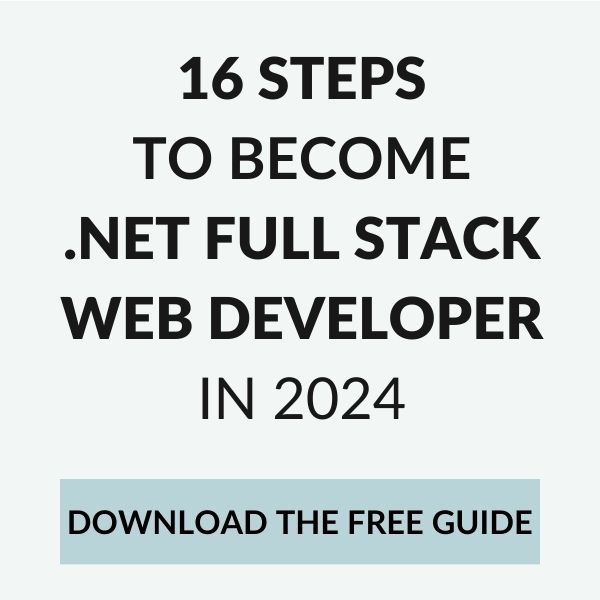
Would be interesting if you changed to 5GHz and ran your test again. You should expect to see 35ms. I wonder if that would have been the case?
Hey Tinno,
as I mentioned in the post, it’s the best solution if your devices support 5GHz. Mine don’t, so I didn’t try, but it seems to be a very good choice if you can do it.
Would be interesting if you changed to 5GHz and ran your test again. You should expect to see 35ms. I wonder if that would have been the case?
Hey Tinno,
as I mentioned in the post, it’s the best solution if your devices support 5GHz. Mine don’t, so I didn’t try, but it seems to be a very good choice if you can do it.
Great post and explication, thank you so much.
Thank you Rayan 🙂
[…] is that they might lose signal or cross signals with other Bluetooth devices in the near vicinity. Wi-Fi can even interfere with your Bluetooth signal […]
[…] wont disconnect due to interference from Wifi. If that doesnt work, you might need to try manually changing your routers Wifi channel to one that will experience less […]
I have zenbook too, and getting worse by making stuttering audio. I don’t have 5Ghz router man, how do make at least my bluetooth audio not stuttering when playing streaming service
hey, I’m not an expert here, just published my way to diagnose and fix the issue 🙂 Try with different WiFi channels and see if that helps.
[…] WiFi and Bluetooth interference – diagnosing and fixing … […]
Thank you so much for this article. It definitely helped me as I was facing issue from the bluetooth transmitter which I kept near my wifi router.
no worries, glad it helped!
This happen with my newer samsung phone! It really is annoying first time countering it not knowing whats the problem then it turns out its just bluetooth and wifi interference. Hope changing the channel does fix my problem because my router doesn’t support dual band. There goes my buds and band unusable 😪
Weirdly enough my older phone work just fine connected to wifi while playing on bluetooth headphone all the time before. It just doesn’t make sense but it is what it is haha. Also thanks for the explanation!